As forex traders, we often lack the time to thoroughly analyze and execute trades by constantly monitoring charts.
However, we still rely on our hypotheses to guide us.
This entails identifying specific zones or points for entry or trailing exits, which may require manual action.
Therefore, we require a system that can provide alerts or reminders.
Fortunately, TradingView software comes to the rescue with its alert feature!
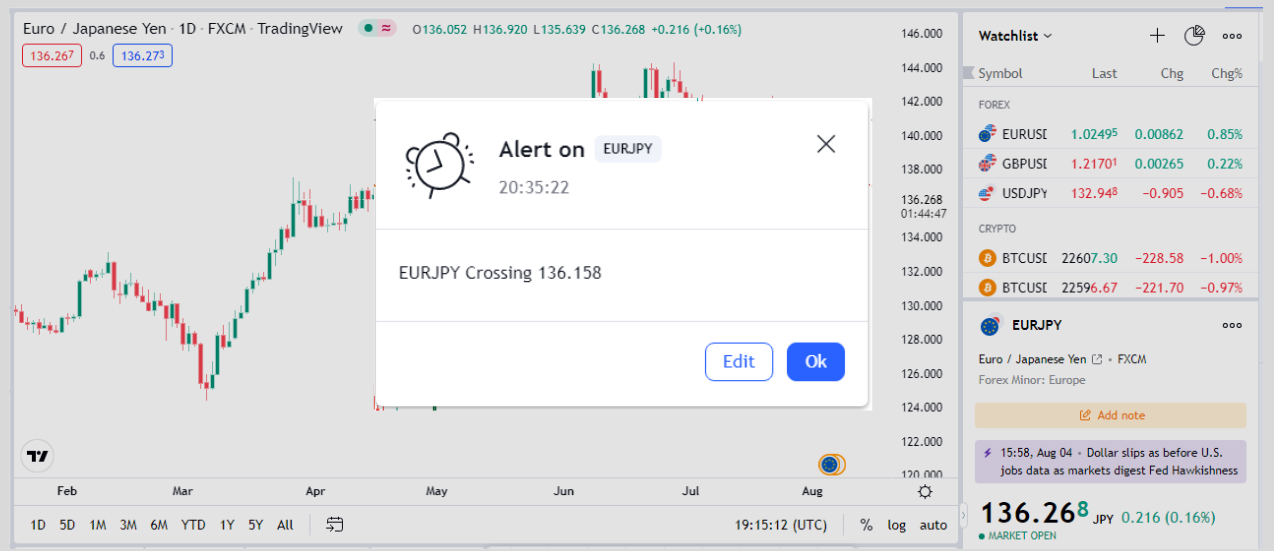
In this article, we will delve into the process of setting up these alerts on the TradingView software, enabling you to effectively manage your trades even when you can’t be constantly present to monitor the charts.
Ways To Set An Alert On TradingView.
TradingView offers 7 easy different ways of setting alerts on its software. These are by;
- Click on the button located at the top of the toolbar.
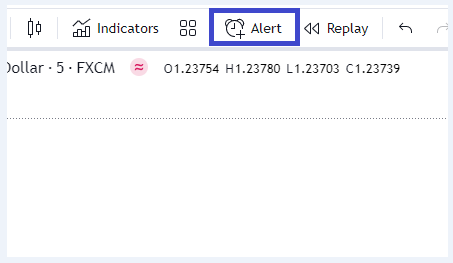
- Click on the button located in the alert manager window.
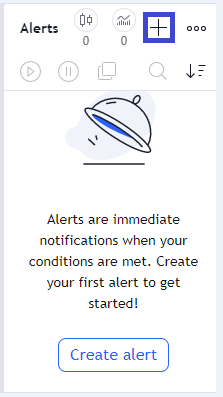
- Right-clicking menu.
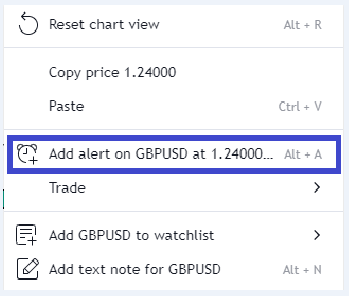
- Click on the button located on the drawing panel.
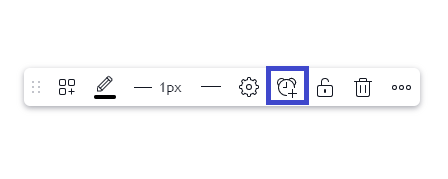
- Click the Plus sign (+) button beside the current price on the price scale.
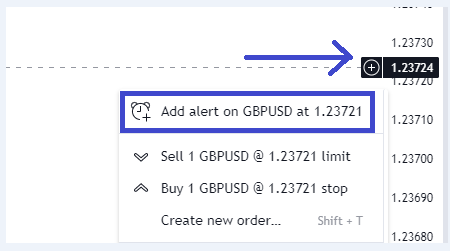
- Using keyboard (hotkeys):
If you use Windows computers, click ALT + A
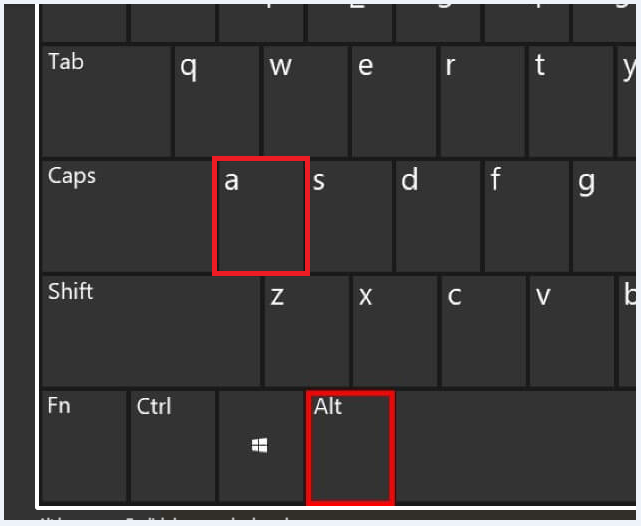
If you use the Macbook, click ⌥ + A.
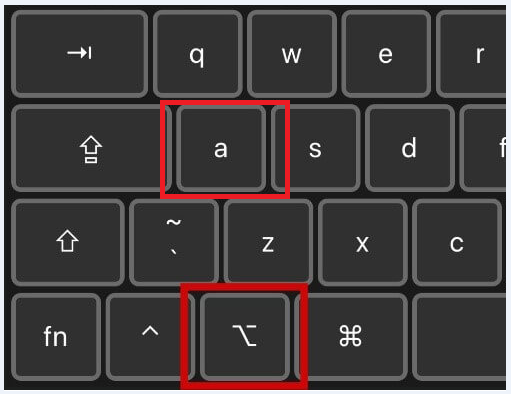
And finally, Click on the title bar.
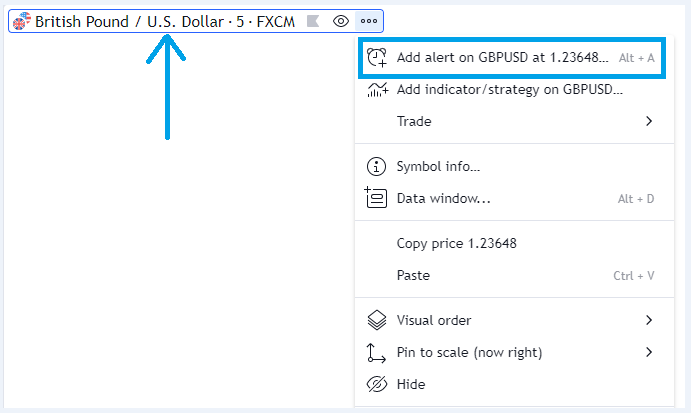
There you have it—easy ways of setting the alerts.
Now, what settings can be done with these alerts?
Settings On Alerts Of TradingView
The following functions are available when you set an alert on TradingView;
- Trigger Condition: this is like a rule that decides when your notification should appear.
It determines the specific situation that needs to happen for the alert to be triggered.
This can be maybe set to cross a line or when the price gets to a particular number say GBPUSD at 1.23540
- Alert Frequency: refers to how often the alert will show up.
You can choose whether the alert should be triggered just once when the trigger condition is met, or if it should appear multiple times.
- Timer: The timer is like a countdown clock for the alert.
You can set a specific time for the alert to stop appearing. Once that time is reached, the alert will automatically turn off and stop showing up.
- Alert name: is simply a name that you can give to the alert. Say GBPUSD.
It helps you easily identify and distinguish the different alerts you have set up. The name will be displayed in the alerts manager or a similar tool.
- Message: When the alert is triggered, a message will be shown to provide information or instructions.
You can also customize this message to say whatever you want. How interesting!
Additionally, you can use special symbols called “Placeholders” to include variable values in the message.
These placeholders will be replaced with actual values when the alert is triggered, making the message more personalized and relevant.
Do you get this now?
With this, you’re good to go and can comfortably set.
But before you go, let me quickly share with you the different ways through which you can be notified from the software.
Methods Of Notification Of Alerts On TradingView
The following are different ways through which you can be notified from TradingView.
- Notify on App: To receive alerts on your phone, you need to download the latest TradingView app from either the AppStore or Google Play.
Through this, you would be able to get notified through the App on your phone.
- Show Pop-up: If you enable this option, a message will pop up on your screen whenever an alert is triggered, even if you’re using another tab.
For this to work, please allow TradingView to show desktop notifications.
- Send Email: TradingView will send you an email when an alert is triggered, using the email address in your TradingView profile.
- Webhook URL: With webhooks, you can send a request to a specific URL whenever an alert is triggered from TradingView.
- Play Sound: When an alert is triggered, you’ll hear a sound as a notification.
- Send Email-to-SMS: This option allows you to receive notifications on your phone through text messages.
It’s a convenient and free way to send SMS messages from the internet to phones.
You can find a comprehensive list of international email providers that support this feature on their site.
Now you’re fully equipped with all the information you need to go on TradingView and set up your alerts.
Now put it into practice.
Good luck With Trading.
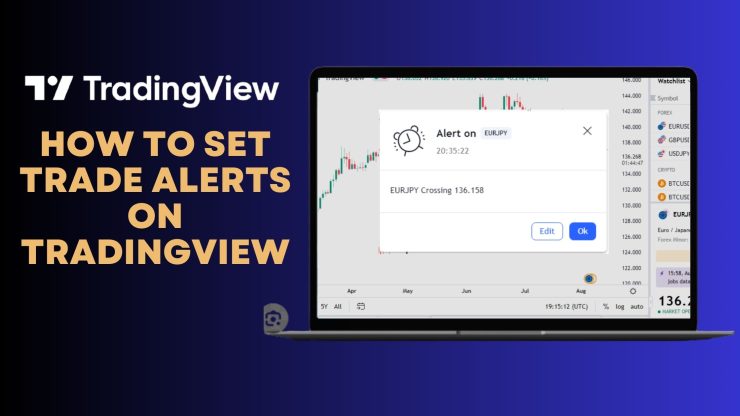

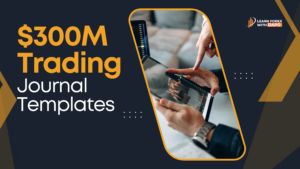
1 thought on “How To Set up Alerts On TradingView (Step By Step Tutorial)”
Thanks – Enjoyed this article, can you make it so I receive an email sent to me whenever you write a new update?